Changing the Status of Items
Throughout LearnCenter, you will notice certain items that you can make either Active or Inactive. Making items Active means they are available for use. Making items Inactive makes them temporarily unavailable for use. Making items Inactive does not permanently remove them, and you can restore them to Active status at any time.
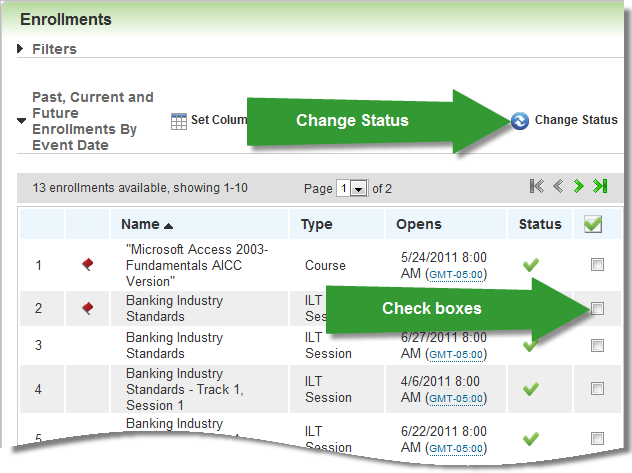
Making Items Inactive
You can make certain LearnCenter items inactive (unavailable for use). On the ControlPanel:
- Navigate to the page that contains the items you want to make Inactive. This is generally the page that displays a Filters section and an item list.
- Use the Filters section (if appropriate) to search for the items you want to work with.
- Click the check boxes next to the items you want to make inactive.
or
Click  to select all items.
to select all items.
- Click Change Status.
- Follow any additional prompts that may appear.
Making Items Active
To make an item active (available for use). On the ControlPanel:
- Navigate to the page that contains the items you want to make Inactive. This is generally the page that displays a Filters section and an item list.
- Use the Filters section (if appropriate) to search for the items you want to work with. Be sure to select Inactive from the Status drop-down list to display items that are currently set to be inactive.
- Click the check boxes next to the items you want to make active.
or
Click  to select all items.
to select all items.
- Click Change Status.
- Follow any additional prompts that may appear.
 Related Topics
Related Topics

Copyright © 2010-2015, Oracle and/or its affiliates. All rights reserved.
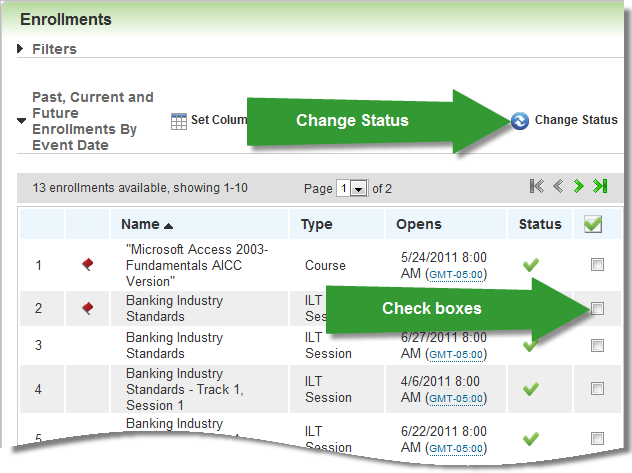
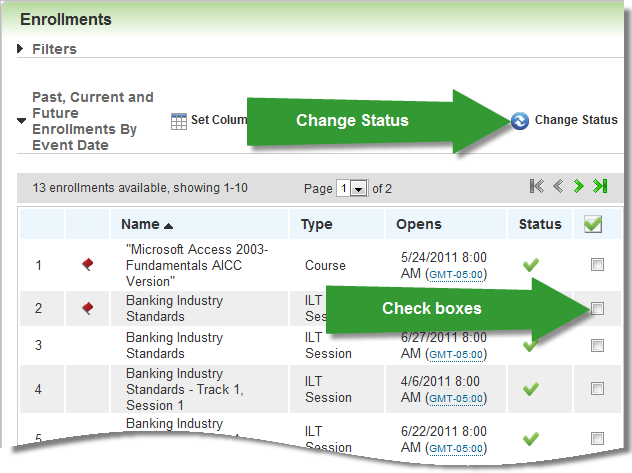
 to select all items.
to select all items. to select all items.
to select all items.